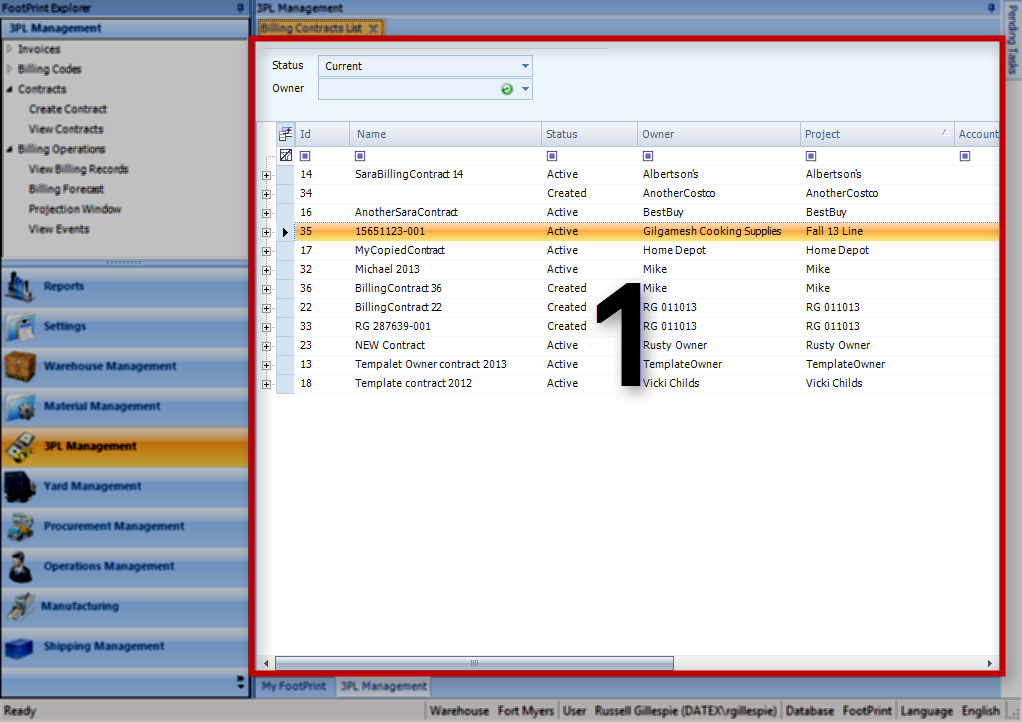Overview
The View Contracts section allows you to view all the Contracts in the system.
From here you can...
- View and Open Contracts
Main Screen Layout
The View Contracts section has only one part: the Contracts List.
1. Contracts List
Displays all Contracts matching the Status and Owner you select.
Contracts List
You can filter the displayed Contracts by selecting a Status or an Owner from the drop-down lists at the top of the screen.
| ID: | The system-generated ID number for the Contract. |
| Name: | The Name of the Contract. |
| Status: | The Status of the Contract. |
| Owner: | The Owner for the Contract. |
| Project: | The Project for the Contract. |
| Account: | The Account associated with the Contract. |
| Start Date: | The Date on which the Contract took effect in the system. |
| End Date: | The Date on which the Contract is set to end. |
| Currency: | The Currency specified for the Contract. |
| Tax Schedule: | The Tax Schedule selected for the Contract. |
| Notes: | Any Notes in the system for the Contract. |
Clicking the + icon next to a Contract will display its Contract Lines.
| ID: | The system-generated ID number for the Contract Line. |
| Line Number: | The Contract Line Number, determined by the order in which the Contract Lines were added. This can be changed if desired. |
| Billing Code Name: | The Billing Code selected for this Contract Line. |
| Strategy Name: | The Strategy Type selected for the Contract Line. |
| UOM: | The Unit of by which the charge for this Contract Line is Measured. |
| Rounding Name: | Displays whether you have chosen to round up or down for this Contract Line. |
| Owner Name: | The Owner for the Contract Line. |
| Notes: | Any Notes in the system for the Contract Line. |
Clicking the + icon next to a Contract Line will display its specific Rates.
| Rate: | The Rate at which the Line is charged (specifically for the Range listed). |
| Minimum Charge: | The Minimum amount to be Charged when charging for this Contract Line. |
| Range Start: | The starting point at which this Rate will be Charged, measured by the Contract Line's Unit of Measurement. |
| Range End: | The end point at which this Rate will be Charged, measured by the Contract Line's Unit of Measurement. |
| Created Sys Date Time: | The Date on which the Contract Line was created. |
| Modified Sys Date Time: | The Date on which the Contract Line was last modified. |
| Created Sys User: | The Footprint User who created the Contract Line. |
| Modified Sys User: | The Footprint User who last modified the Contract Line. |
Double-clicking a Contract will open it in a new tab; this view is the same as when creating a new Contract.
| Last Updated: |
| 06/06/2025 |